by Tommy N.
Do you think someone is using your wireless connection and eating your wifi data secretly ? It can be your neighbour or a stranger next door. If yes there are chances someone hacked your wifi or is used by an unknown anonymously. But don’t worry, you can see who’s on your wifi and bnlock | restrict a user from wifi and protect it !
One should never take their privacy so lightly. Security of wireless connection is the most vital thing as hackers can access users’ data sharing the same wifi connection. If you feel something suspicious about your internet connection, consider changing your wifi password and restricting unknown users from using it. Moreover, this tutorial can help parents limit their kids from using the internet, but it’s not fair kids are cute ! 🥺
Note: This article is only for educational purposes; please don’t use this tutorial to bother someone or for revenge purposes. Only block unknown users, don’t kick your friends or family members from the internet to annoy them or for fun ! 😂

Monitor the users connected to your wireless network and restrict them from using the internet. Before you move to the actual guide, you will need to access the router setup page in order to manage access control settings. To login to router admin panel, make sure you are up with the following necessary requirements:
If the mentioned login IP addresses don’t work for you, you can find router IP address and login into the router and configure it’s settings. Let’s begin with router login:
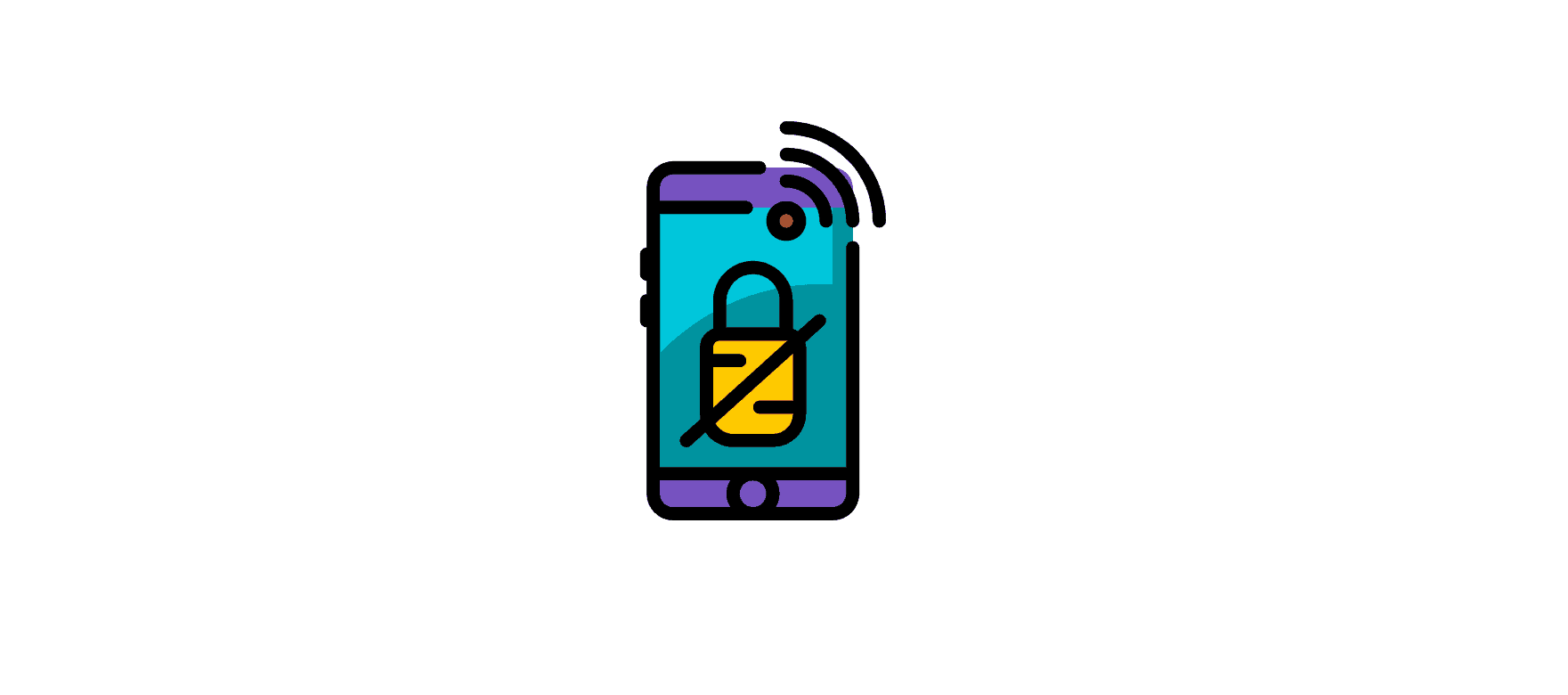
Open any browser and make sure you are connected to the wireless connection. Type your IP address in the browser’s address bar and hit the go button. Once you are on the login page, you will need to enter the login username and password to proceed to the setup page where one can do all major configurations like wireless and security settings.
There’s a possibility some tech geek next door watching netflix or downloading tons of gigabytes of games using your internet. It can slow hell out of your network, and even if it doesn’t, it is not safe to have an unknown person messing around with your internet.
Someone with knowledge can easily get access to sensitive information you have no idea of. For example, I can see private addresses of all the connected users to my friends and family’s internet by having access to the router’s console. Therefore it is essential to protect your wireless safe from everyone. Here’s how you can see connected users:
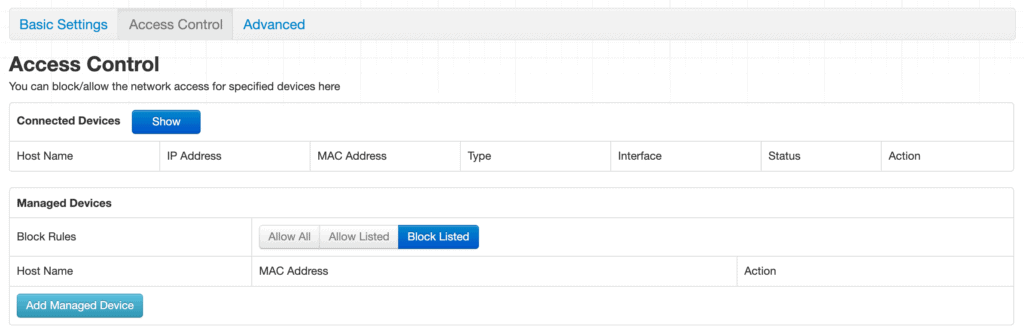
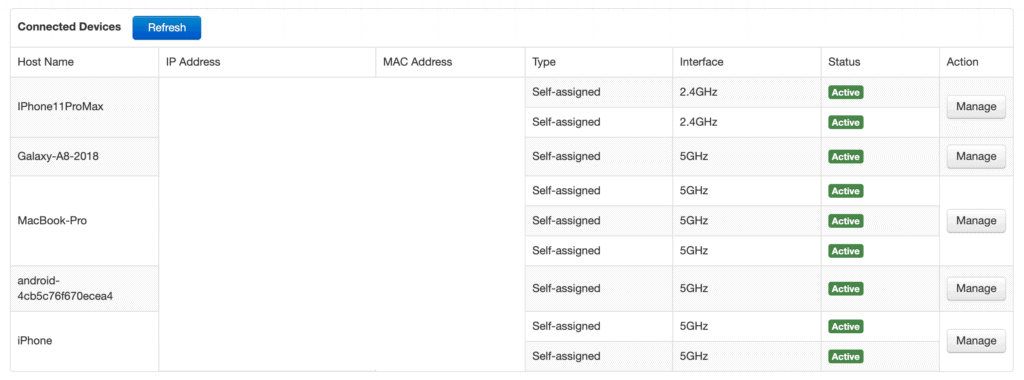
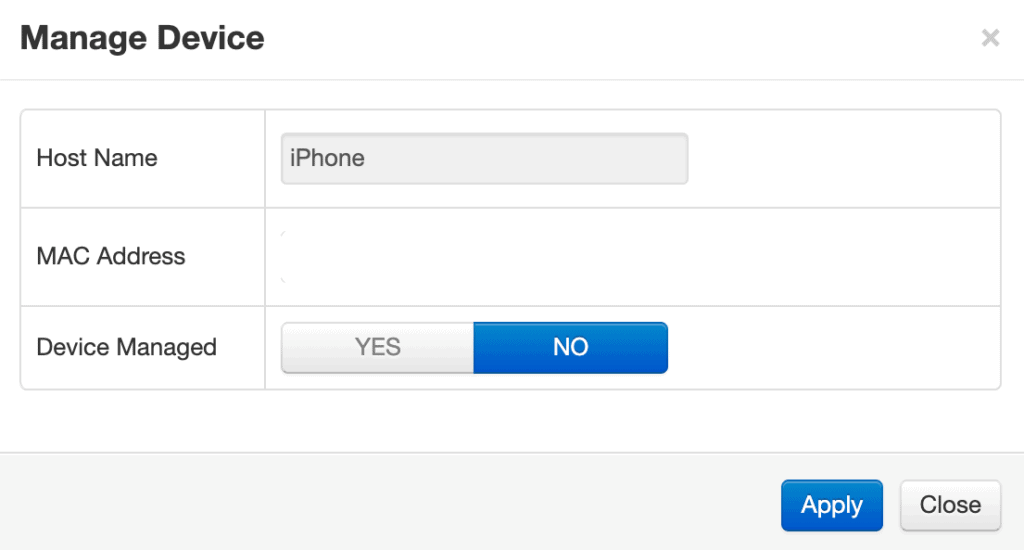

This restricts the blocked device from using the internet immediately after saving the changes. The device will be disconnected from the wifi and will not be able to connect again until you remove it from managed devices. To unblock a device, simply remove it from block list and save the changes. You can also watch the video tutorial:
There are plenty of third-party apps available for all operating system using which you can use access control and manage the users connected to the wireless connection more efficiently. You can give some application a try and see if it works better for you.
Now you know how to control a wireless connection to its fullest. You can restrict a wifi user from using the internet if you feel someone is using it without your consent. But you need to keep in mind that you always use this tutorial for good purposes, not for revenge or fun. If you have any issues or questions, the comment section is for you.
Do you think this article can help anyone else as well ? Consider sharing with the ones who can find it useful ! Also, don’t forget to check other amazing tutorials related to wifi and routers published on the routerhax.com blog ! Thank you for visiting ! 🙂
 |
 |
 |
 |

About Tommy N.
Tommy N is a computer security blogger who likes to write about various aspects of the field. He has been blogging for several years and enjoys helping others learn more about keeping their data safe. Tommy is also an avid gamer and loves spending time with his friends and family. Follow Me: YouTube
 |
 |
 |
 |
Promotion for FREE Gifts. Moreover, Free Items here. Disable Ad Blocker to get them all.
Once done, hit any button as below
 |
 |
 |
 |