by Tommy N.
Do you hesitate to share the password of your primary wireless connection with your friends or family ? Or you have guests, but you don’t want to share the password of your main wifi ! You can simply create guest wifi network for their usage !
People visiting you often ask you what your wifi password is ? To protect your privacy and maintain your wireless network’s security, you can create a guest network instead of sharing your secret and unique password. It is temporary, reliable, safer, and a boon to your privacy. Let’s see how you will set up a guest wifi network ! 😍
Contents
You can limit the number of that can connect with your wireless network. Users using the guest wifi network cannot access the admin page; therefore, any modifications in your router is not possible, and your data and privacy is 100% safe !
Your primary network’s password stays private as there is no need to share it with others. You may have something personal as your password; therefore, you should consider having a simple key and sharing it to connect guest wifi !
The best thing about guest wifi is that a guest users can not peep into your private network. They don’t have any privileges to access any type data from the main network as they are connected to the internet created by a separate connection !
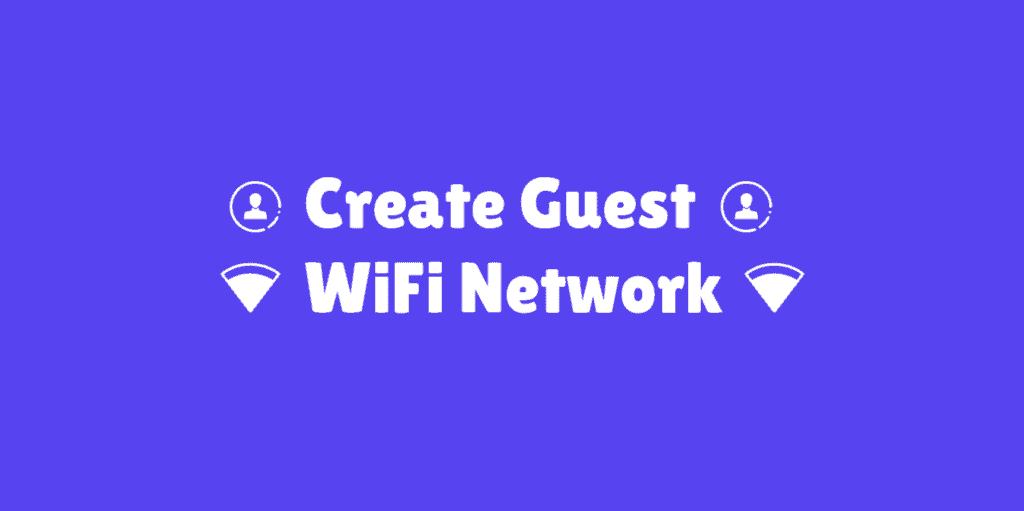
Creating a guest network is quite simple, and even a beginner can do it easily and without any hassle. But there are some requirements to make a guest wifi connection:
The login IP address is mostly 192.168.0.1 & 192.168.1.1, but if it does not work, you can always find router IP address and log in to the admin panel without any issues. The login credentials are required to log in and can be found in the router manual itself or our default router passwords list ! Also, make sure you are connected to the wireless connection of the your router before moving on with the tutorial ahead !
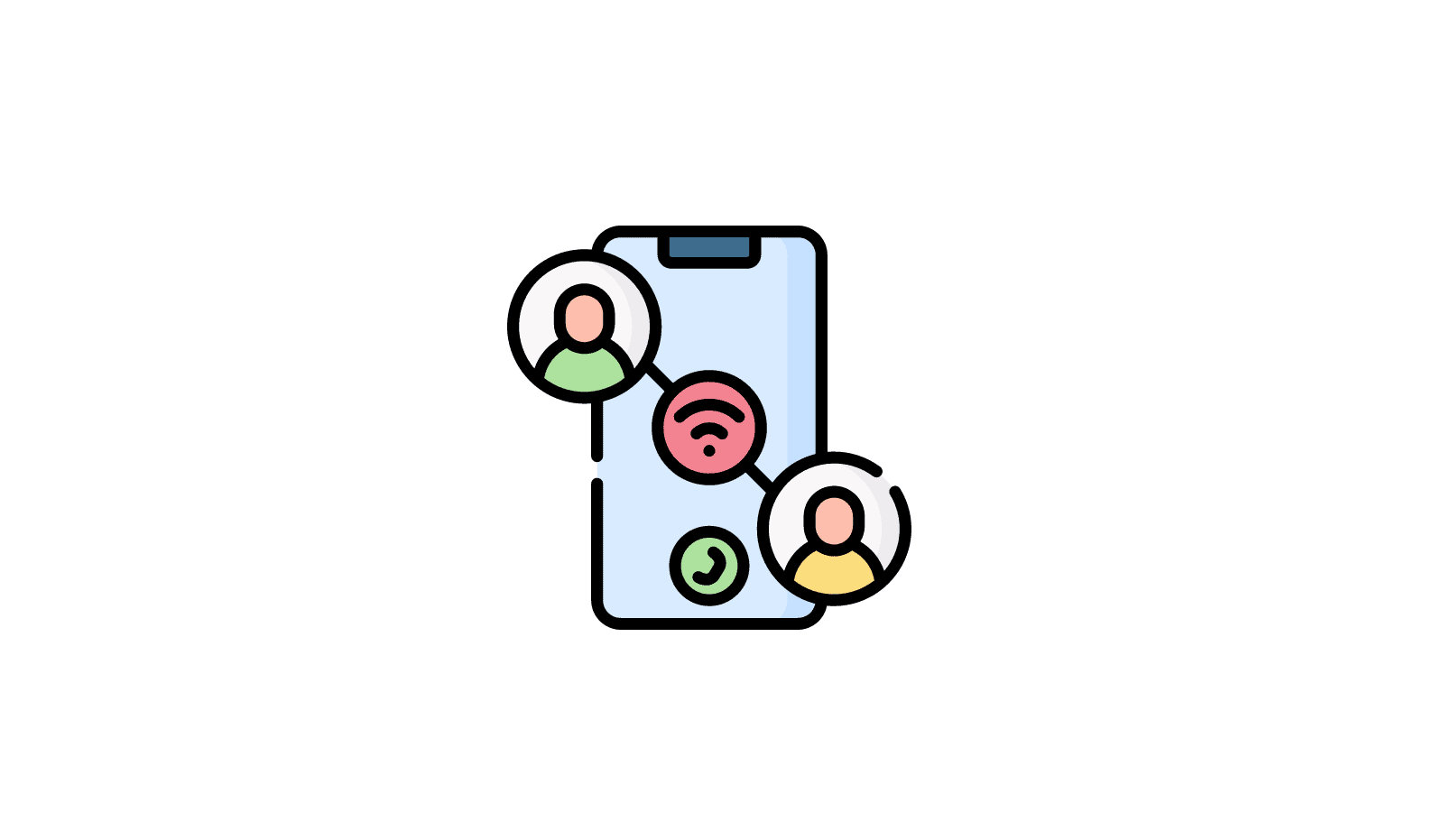
To create a guest wireless connection, follow the steps below:
That’s how you set up and use a guest wifi connection ! Now you can avoid sharing the private password to your primary wireless connection. If you don’t have any purpose of using guest connections, why not create a wifi connection with a funny name for fun !
Having any issues or question ? Feel free to use the comment section below ! If you find this article helpful, share it with the ones who can use and benefit from it ! Thanks ! 🙂
 |
 |
 |
 |

About Tommy N.
Tommy N is a computer security blogger who likes to write about various aspects of the field. He has been blogging for several years and enjoys helping others learn more about keeping their data safe. Tommy is also an avid gamer and loves spending time with his friends and family. Follow Me: YouTube
 |
 |
 |
 |
Admin Login Guide
Promotion for FREE Gifts. Moreover, Free Items here. Disable Ad Blocker to get them all.
Once done, hit any button as below
 |
 |
 |
 |